Barcode Scanner
Contents
Shoppis's intelligent barcode scanner makes adding products to your lists incredibly fast and accurate. Simply point your camera at any barcode to instantly add products with complete information.
Scanner Overview
The Shoppis barcode scanner uses advanced computer vision technology to quickly recognize and decode various barcode formats. Key features include:
- Instant Recognition: Scans most barcodes in under a second
- Auto-Focus: Automatically focuses on barcodes for optimal scanning
- Low-Light Performance: Works well in dim lighting conditions
- Multiple Format Support: Recognizes UPC, EAN, QR codes, and more
- Product Database: Access to millions of products with detailed information
- Offline Capability: Basic scanning works without internet connection
Speed and Accuracy
The barcode scanner is often faster than typing product names and ensures 100% accuracy in product identification, including specific brands and sizes.
How to Scan Barcodes
Using the barcode scanner is straightforward:
- Access the Scanner:
- Tap the scanner icon in the bottom navigation
- Use the camera button when adding items to a list
- Say "Scan barcode" using voice commands
- Position Your Camera:
- Hold your device 4-8 inches from the barcode
- Ensure the barcode fits within the scanning frame
- Keep the camera steady for best results
- Scan the Code:
- The scanner automatically detects and scans barcodes
- You'll see a green highlight when scanning is successful
- Product information appears immediately
- Add to List:
- Review the product information
- Select the list to add the item to
- Adjust quantity if needed
- Tap "Add to List" to confirm
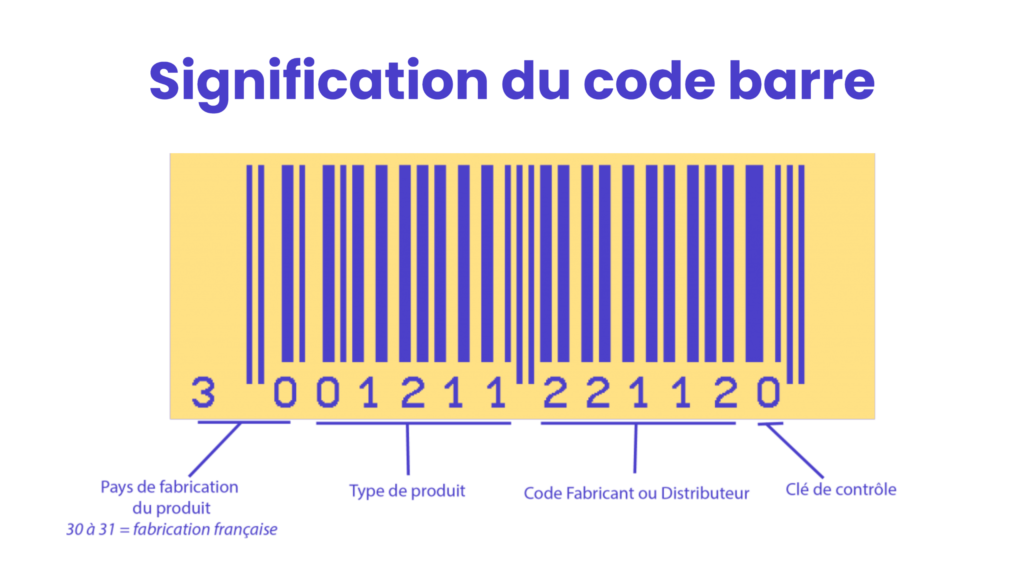
The barcode scanner provides instant product recognition and detailed information.
Supported Barcode Formats
Shoppis supports all major barcode formats commonly found on consumer products:
- UPC-A: Standard 12-digit barcodes used in North America
- UPC-E: Compressed 6-digit version of UPC-A
- EAN-13: 13-digit European Article Number, used internationally
- EAN-8: 8-digit version for smaller products
- Code 128: High-density barcode for various applications
- QR Codes: Two-dimensional codes that can contain product URLs
- Data Matrix: Square barcodes often used on small items
- PDF417: Stacked linear barcode format
International Support
Shoppis recognizes barcodes from products worldwide, automatically detecting the format and retrieving appropriate product information for your region.
Product Information
When you scan a barcode, Shoppis retrieves comprehensive product information:
- Basic Details:
- Product name and brand
- Package size and weight
- Product category
- Manufacturer information
- Nutritional Information:
- Calories per serving
- Macronutrients (protein, carbs, fat)
- Vitamins and minerals
- Allergen information
- Pricing Data:
- Average retail price
- Price history and trends
- Store-specific pricing (where available)
- Deal alerts and coupons
- Additional Features:
- Product images
- Customer reviews and ratings
- Similar product suggestions
- Sustainability information
Batch Scanning
For efficiency, Shoppis supports batch scanning to add multiple items quickly:
- Enable Batch Mode: Tap the batch scan icon in the scanner interface
- Scan Multiple Items: Scan barcodes one after another without stopping
- Review Items: See all scanned items in a list before adding
- Edit Quantities: Adjust quantities for each item as needed
- Add All Items: Confirm to add all items to your selected list
Batch Scanning Tips
Batch scanning is perfect for restocking pantry items or adding multiple products from a recipe. You can scan up to 50 items in a single batch session.
Troubleshooting Scanner Issues
If you're having trouble with the barcode scanner, try these solutions:
Scanner Won't Start
- Check camera permissions in your device settings
- Ensure no other apps are using the camera
- Restart the Shoppis app
- Update to the latest app version
- Restart your device if the issue persists
Barcode Not Recognized
- Clean your camera lens
- Ensure adequate lighting
- Hold the camera steady and at the right distance (4-8 inches)
- Try different angles if the barcode is curved or damaged
- Use manual entry if the barcode is unreadable
Slow Scanning Performance
- Close other apps to free up device resources
- Ensure you have adequate lighting
- Clean the camera lens
- Check your internet connection for product lookups
- Update the app to the latest version
Wrong Product Information
- Verify you scanned the correct barcode
- Check if the product has multiple variants
- Report incorrect information using the "Report Error" button
- Use manual entry to add the correct product details
- Contact support for persistent database issues
Camera Permissions
The barcode scanner requires camera access to function. If you denied camera permissions initially, you can enable them in your device's Settings > Apps > Shoppis > Permissions.