Share Lists
Contents
Collaborate seamlessly with family and friends on shared shopping lists. Learn how to set up sharing, manage permissions, and coordinate shopping activities in real-time.
Sharing Basics
Sharing lists in Shoppis is designed to be simple and secure. You can share lists with anyone, whether they have a Shoppis account or not:
- Open the list you want to share
- Tap the share icon in the top right corner
- Choose sharing method: Email, text message, or direct link
- Set permissions for the recipient
- Send the invitation
🚀 Sharing Statistics
85%
of users share lists
3.2
avg collaborators per list
47%
faster shopping completion
No Account Required
Recipients don't need a Shoppis account to view shared lists. They can access lists through a web browser and optionally create an account for full features.
Permission Levels
Shoppis offers flexible permission levels to control how others interact with your shared lists:
| Permission | View List | Add Items | Edit Items | Delete Items | Share List | Best For |
|---|---|---|---|---|---|---|
| Owner | ✅ | ✅ | ✅ | ✅ | ✅ | List creator |
| Co-Manager | ✅ | ✅ | ✅ | ✅ | ✅ | Spouse/Partner |
| Editor | ✅ | ✅ | ✅ | ✅ | ❌ | Family members |
| Contributor | ✅ | ✅ | ❌ | ❌ | ❌ | Roommates |
| Viewer | ✅ | ❌ | ❌ | ❌ | ❌ | Reference only |
Real-Time Collaboration
Experience seamless collaboration with real-time updates across all devices:
- Instant Sync: Changes appear immediately on all connected devices
- Live Cursors: See who's currently viewing or editing the list
- Activity Feed: Track who added, edited, or completed items
- Conflict Resolution: Automatic handling of simultaneous edits
- Offline Changes: Sync changes when connection is restored
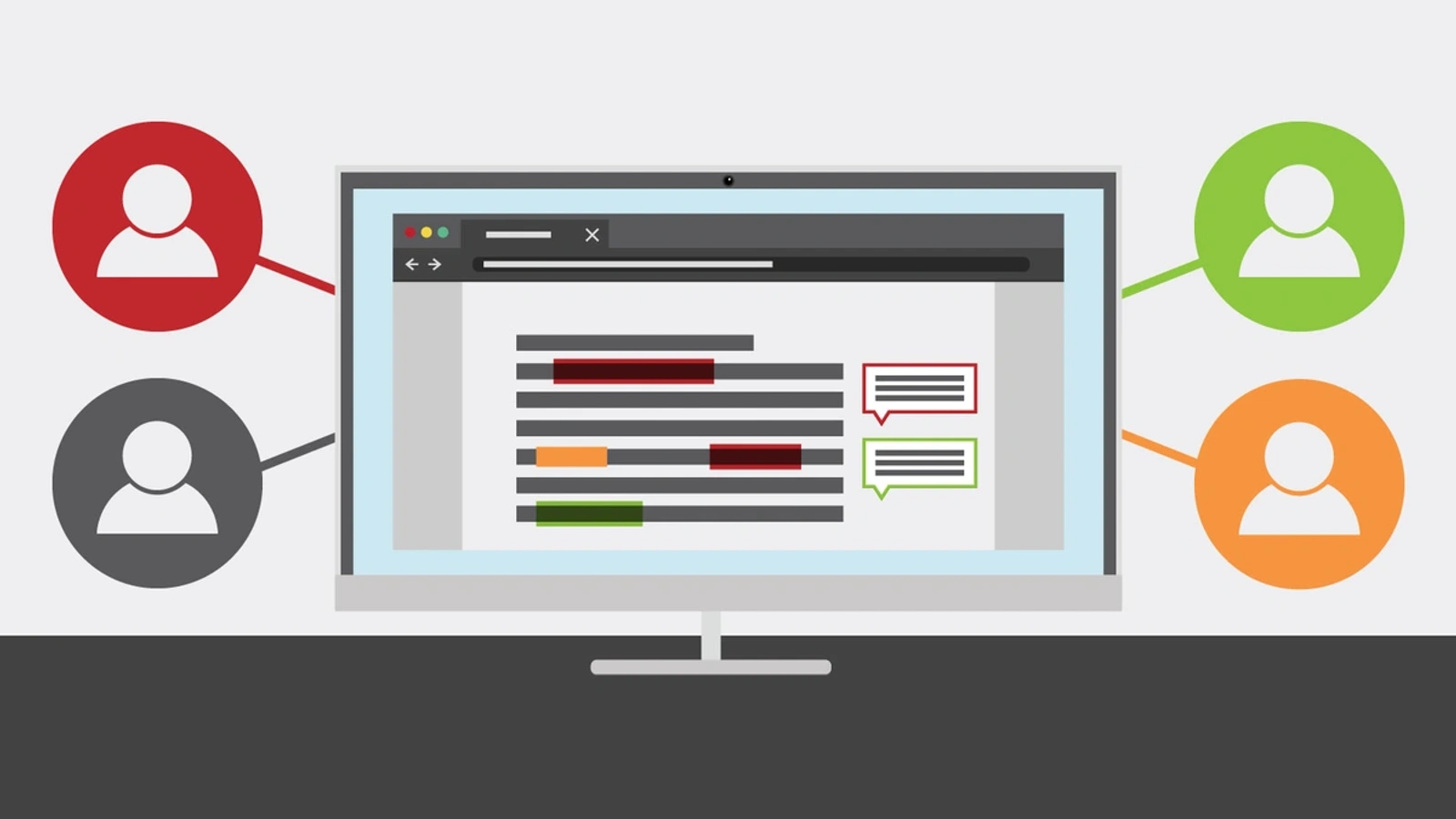
Real-time collaboration makes family shopping coordination effortless.
Collaboration Features
Premium users get advanced collaboration features including version history, comment threads, and priority assignments for shared list items.
Family Features
Shoppis includes special features designed for family collaboration:
- Family Groups: Create family units with shared preferences and budgets
- Kid-Friendly Mode: Simplified interface for children to add items
- Allowance Tracking: Set spending limits for family members
- Chore Integration: Assign shopping tasks to family members
- Dietary Restrictions: Shared family dietary preferences and allergies
👨👩👧👦 Family Plan Benefits
- Up to 6 family members
- Shared premium features
- Family budget tracking
- Parental controls
🏠 Household Management
- Shared pantry inventory
- Automatic reorder alerts
- Meal planning coordination
- Shopping assignment rotation
Sharing Notifications
Stay informed about shared list activities with customizable notifications:
- New Items Added: Get notified when someone adds items to shared lists
- Shopping Completed: Know when someone finishes shopping from the list
- Budget Alerts: Warnings when shared lists exceed budget limits
- List Changes: Updates when list settings or permissions change
- Invitation Responses: Know when someone accepts or declines sharing invitations
Notification Settings
You can customize notification frequency and types in Settings > Notifications > Shared Lists to avoid notification overload.
Privacy & Security
Shoppis takes the security of shared lists seriously:
- Encrypted Sharing: All shared data is encrypted in transit and at rest
- Access Control: Granular permissions prevent unauthorized access
- Audit Trail: Complete history of who accessed and modified shared lists
- Revoke Access: Instantly remove sharing permissions at any time
- Anonymous Sharing: Option to share lists without revealing personal information
Troubleshooting Shared Lists
Common issues and solutions for shared lists:
Sharing Invitation Not Received
- Check spam/junk folders
- Verify the email address is correct
- Try sharing via text message or direct link
- Ask the recipient to check their notification settings
Changes Not Syncing
- Check internet connection on all devices
- Force refresh the app by pulling down on the list
- Log out and back in to refresh sync
- Update to the latest app version
Permission Issues
- Verify the user has the correct permission level
- Check if the sharing link has expired
- Re-send the invitation with updated permissions
- Contact support for persistent permission problems
Best Practices
For optimal sharing experience: use descriptive list names, set clear permissions from the start, and communicate with collaborators about list organization preferences.